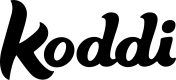Creating a Campaign
A campaign is a set of advertisements that are intended to achieve a particular goal.
Creating a Campaign in 4 Steps
Step 1
Navigate to the Campaigns tab on the left hand bar. Make sure the right Advertiser is selected (menu bar, at the top).
Step 2
Click Create Campaign in the upper-right corner. The Campaign Set Up Page will open.
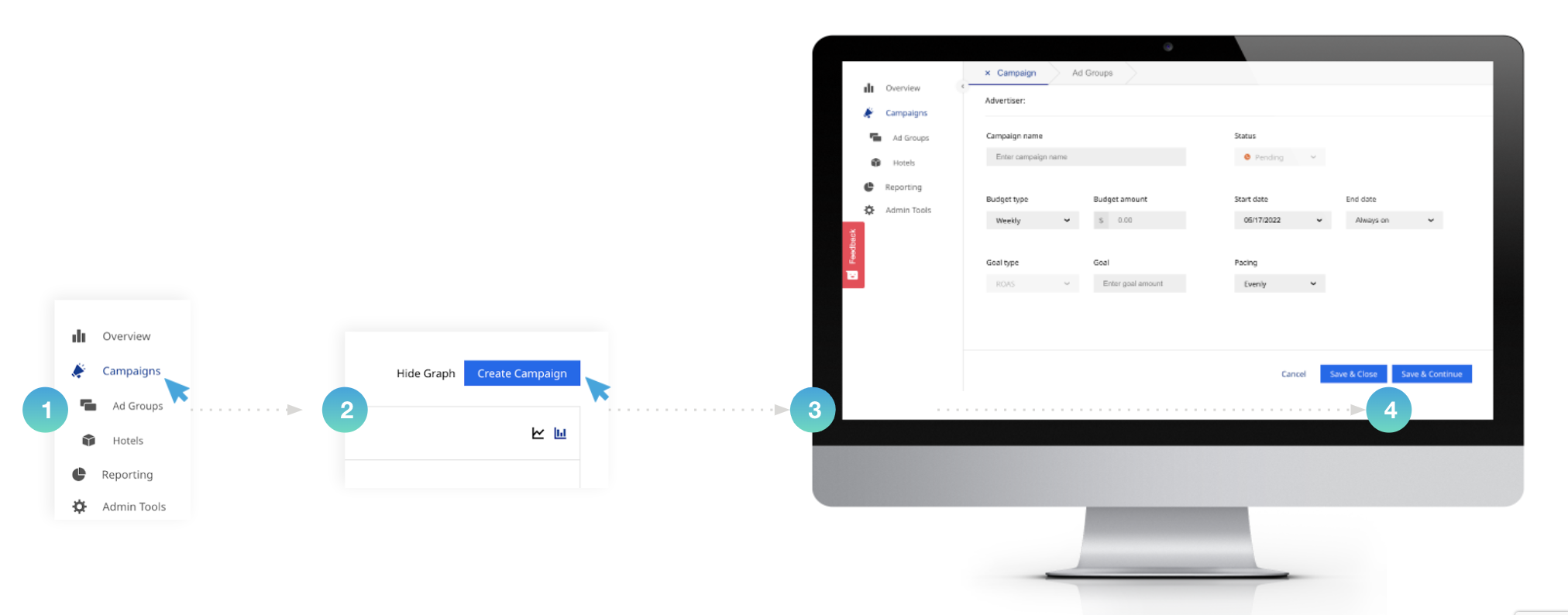
Step 3
Configure your campaign parameters:
| Campaign Parameters |
|---|
| Campaign Name The name of the campaign. Budget Type The type of budget for the campaign - the options are Daily, Weekly, Monthly or Custom. Budget Amount The amount you want to spend during the timeframe that you have selected under Budget Type. I.e. If the Budget type is weekly, and the budget amount is $500, the campaign will not spend more than $500 per week. Goal Type & Goal The goal type is defaulted to ROAS. This parameter is an input to the bid automation process. For example, if you set up the ROAS goal of 5, the automation platform will aim at reaching a ROAS of 5 for this campaign. Start Date The campaign start date. The campaign will automatically start on the date selected here. End Date The campaign end date. The campaign will automatically deactivate on the date selected here. If you select Always on, the campaign will stay active. You will be able to deactivate the campaign at any time. Pacing Controls the pacing of the spend for a given campaign and all ad groups within it. A user can select Evenly or ASAP. Evenly means that a remaining budget should be spent evenly over the number of days remaining within a Budget Type. Evenly within the given day itself. ASAP means that the total budget can be spent as fast as possible within the total time period of a given Budget Type. Status The Pending Campaign Status will automatically populate. The status will become Active once the campaign starts, Ended once the end date has been reached. Status can also display Paused if the campaign has been manually paused or Archived if the campaign has been deleted. |
Step 4
You can either:
-
Save & Close - This will save all your inputs and close the form. You will return to the campaign screen.
-
If you want to split your campaign into multiple Ad Groups, you can click on Save & Continue. This will save all your inputs and take you the the Ad Groups Creation Page.
Updated 5 months ago