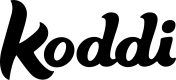Campaign Templates
The goal of Campaign Templates is to allow publishers to pre-define campaign set ups and make it available to all advertisers. This feature simplifies advertisers' experience of launching a campaign and also allows publishers to influence how advertisers set up their campaigns (e.g. default ROAS goal, default pacing), enabling a true win win.
Examples of Campaign Templates
Fast Campaign
One of the most commonly used template. Here advertisers only need to select a start and end date, the entities to go live, and the budget. Features like "Pacing" or "ROAS goal" are set up in the background, by publishers. Publishers would opt for this type of campaign in order to simplify the experience for advertisers, and increase the likelihood of advertisers finishing to set up their campaigns.Target XYZ Campaigns
Here advertisers are offered to bid on a specific audience. Publishers can predefine the audience, and the bidding set up (boost, multipliers, etc.). Publishers opt for this type of campaign to encourage advertisers to invest in the program. For example "Target Users for Xmas", or "Boost Visibility in Certain Countries".Custom Campaigns
This type of campaigns can be made available so advertisers who are experienced in Real Time Bidding ad programs, can access the full panel of options to set up their campaign (pacing, ROAS Goal, Targeting, Ad Groups Optimization...).
How to Set Up a Campaign Template
Templates are fully customizable, and can be configured by the publisher. As always, the Koddi team will be there to support every step of the way.
Set Basic Information and Configuration
- Choose the Campaign Template Name (e.g. Fast Campaign)
- Provide Campaign Description (e.g. Targeting all users interested in your market without reducing eligibility)
- Do you want this campaign to be "Recommended" (optional)? Advertisers would see this campaign labeled as recommended over the other templates
- Should this campaign be Always On or default to a specific End Date
Set Options and Add Targeting
- Choose the Budget Type (Daily, Weekly, Monthly, Custom) Read more about budgets
- Select Goal Type (e.g. ROAS)
- Enter Goal Value (e.g. ROAS goal value is 5)
- Enable or disable Bid Automation
- If automation is disabled, enter Base Bid Amount
- Select Pacing Type (ASAP, Evenly). Read more about Pacing
- Set up Targeting Read more about Targeting
These settings can be edited as needed!
You also have the possibility to reorder, edit, activate or deactivate all your templates at any time.
Updated 6 months ago